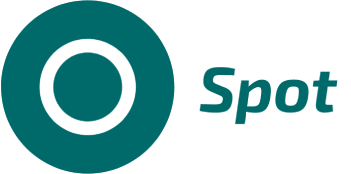Buyer Side - 1st Half
A transaction begins when a buyer accepts a specialist after a search in Spotter. The first step on the transaction is the contract signature and you will be asked for your passphare that you define when you register for on the app. Once signed, a request is sent to the specialist and if he accepts the transaction moves to the next step which is navigate the specialist to the location define during search on Spotter screen. Once the specialist reach the area he will be able to start the next step and begin his work.
Seller Side - 1st Half
Once online you are eligible to recieve work request that will be shown throught notifications. You can swipe to reject or tap to accept and move to the beginning of a transaction. First, you will be asked for your passphrase you set during registry and after it you will be taken to the nagivation screen where it will shown the request's location. Once inside the work area, you can move on to the Work screen where you can start the task chronometer.
Buyer Side - 2nd Half
The Navigation and Work screen are controlled by the seller and once he is finished with the task we can move to the next and final step on the transaction. On the Finish screen it will be shown how the detailed and total cost as well a rating for you to evaluate the work. After accepting, you will sent back to the Spotter screen and you can view the lastest transaction on Report screen by swiping to the side or go to Exchange to view the work in more detail.
Seller Side - 2nd Half
Once you finish the task on the app you move on to the final screen where the detailed and total revenue is shown and a rating for you to select. After accepting the screen goes back to the Spotter screen and if you wish to consult the weekly report you can swipe to the side to get to the Report screen or go to Exchanges in the menu to see more detailed information.